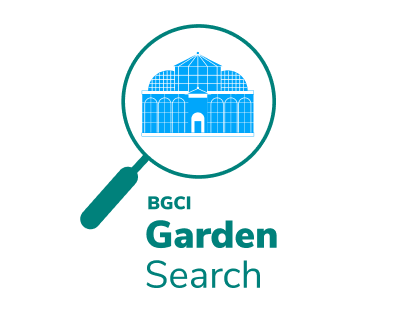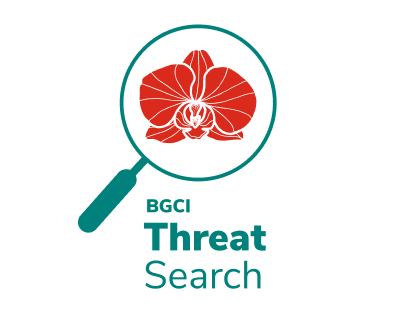BGCI Membership System Instructions
Instructions on Creating a Sheep Account
- Add info@bgci.org to your trusted email contacts;
- Visit BGCI’s Membership System – Sheep;
- Enter your email address (the email address that this email was sent to);
- The system will say “it looks like you are already registered with BGCI”;
- Then click ‘Okay create my account’;
- If you do not get this page please go back and enter the email address you provided to BGCI previously. If this does not work, please contact BGCI at membership@bgci.org;
- You will be prompted to check your email for a 6 digit activation code, but do not close out of the page;
- If it has not arrived please check spam folders;
- Emails can be delayed for various reasons, so please have patience;
- Open the email – copy the 6 digit code into the boxes provided on the page you were on;
- The email will also contain a link to the page in case you closed the window;
- Set a password;
- You will now be registered and can manage your details and membership from within this area each time you log in. Now you will be able to renew and pay for BGCI Memberships.
Instructions on Creating an Institutional BGCI Membership
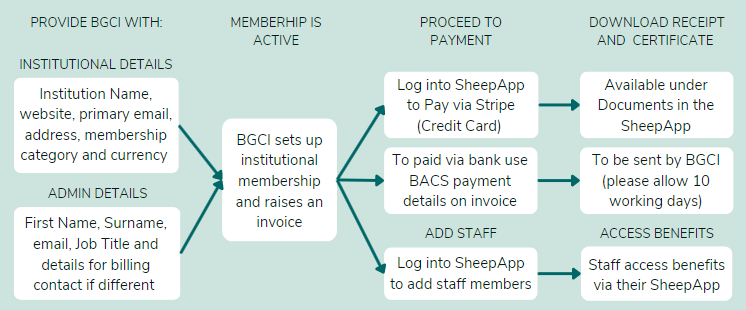
- Should you wish to create a new membership or change your institutional membership category please send the following to BGCI at membership@bgci.org
- Organisation Name;
- Organisation Address;
- Primary Email Address (different to the admin person email address)
- Website, social media channels,
- Membership Category (please refer to this table)
- First Name, Surname, Email address and job title admin contact; and
- If you require a billing contact (finance person in your organisation) please send us their details.
- BGCI staff will create the initial membership, and send you the initial invoice.
- BGCI membership will autorenew after one year, an a new invoice will be sent to you via email.
- Visit BGCI’s Membership System – Sheep; to manage your membership to add members of staff, pay or access your BGCI member benefits.
Instructions on Paying for BGCI Membership
- Visit BGCI’s Membership System – Sheep;
- Log in using your email and password set in the previous set of instructions;
- On your home screen, go to ‘Payments’ on the top menu;
- Here you will see your Open invoices that need settling;
- To pay, click the corresponding invoice, either;
- Click on pay via Stripe (credit card), or;
- Download the invoice to pay via BACS (bank transfer);
- If you require a different payment method please contact BGCI at membership@bgci.org;
- Your membership is not complete until BGCI receives the payment.
Adding Staff Members to Your Membership
- Visit BGCI’s Membership System – Sheep;
- Log in using your email and password set in the previous set of instructions;
- On your home screen, scroll down to ‘View My Memberships’;
- Scroll down to ‘Your Members’; here you can:
- View your members;
- Add Members;
- Edit Members
- You will see a space to enter the first, surname and email address of a staff member;
- Add the information and press save;
- You may continue to add as many staff members as you wish;
- Your staff will receive and email and may now visit BGCI’s Membership System – Sheep to register for an account and access BGCI membership benefits
Information
Please ensure you are using an up to date browser or you may not be granted access in the interests of protecting your personal data. The browsers supported are below, please do not use Internet Explorer.
Minimum browser support:
Edge 15 (Apr 2017)
Firefox 52 (Mar 2017)
Chrome 58 (Apr 2017)
Safari 10.1 (Mar 2017)
Opera 44 (Mar 2017)
iOS (Chrome & Safari) 10.3 (Mar 2017)
Share
Become a Member
Be part of the largest network of botanic gardens and plant conservation experts in the world by joining BGCI today!
Support BGCI
You can support our plant conservation efforts by sponsoring membership for small botanic gardens, contributing to the Global Botanic Garden Fund, and more!